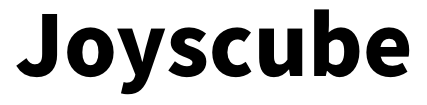Bluetooth connection instruction
Bluetooth Connection Instruction
Introduction to Bluetooth connection
Equipment required: * Master device (for controlling Bluetooth connection), Win10 PC (for unpairing), one Base + three cubes
The following instructions contain two major functions: Bluetooth pairing and unpairing, please operate separately as needed. Remember not to power off the base during the operation
Pairing
step 1
Turn on the master device Bluetooth, e.g. your phone Bluetooth control page.
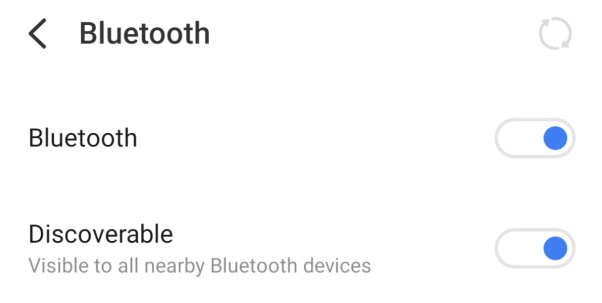
Step 2
Click “Joyscube-Mcc” in the available Bluetooth devices list of the main device, and the main device will prompt for a pairing code
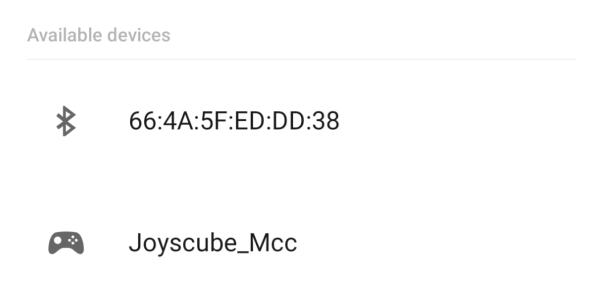
If there is no “Joyscube-Mcc” in the available Bluetooth devices list on the master device, please perform Base system cleanup (from Unpairing step 2 to 5).
Step 3
The 6-digit pairing code is displayed on the cube. Enter the pairing code into the main device dialog box in turn. Then click OK to make pairing.

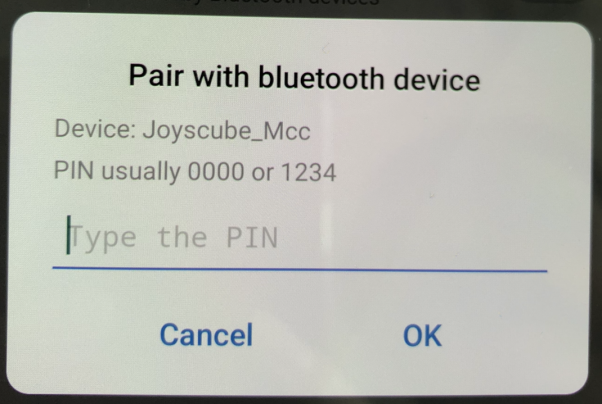
Step 4
The main device prompts successful pairing and displays the connected status
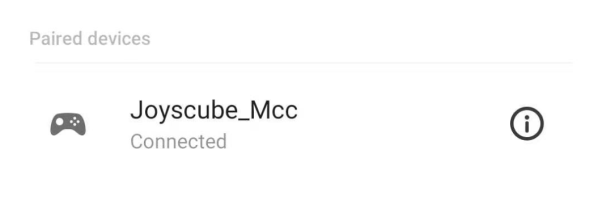
Step 5
Important: To save the connection, turn off the Bluetooth of the master device. After 3 seconds, turn on the Bluetooth of the master device again.
The connection is successfully established. You can select the control game in Joyscube to start the game content on the main device.
Unpairing
Applicable scenario: need to change the master device or Bluetooth connection has problems with the original master device.
step 1
Click “Joyscube-Mcc” in the list of connected Bluetooth devices in the original master device, and select "Forget this device" (it may also be "Ignore this device", the operation name of different systems may be different).
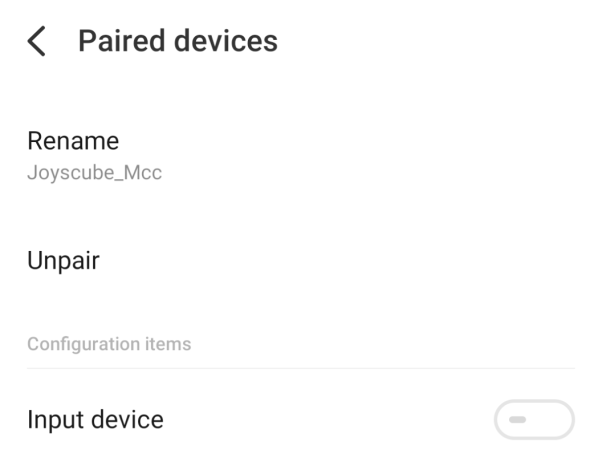
Step 2
Connect Base and Win10 PC via USB cable
Step 3
Important: Just choose one of the following steps, the effect is the same
Step 3.1
Execute ‘swiss delete –sys’ on the SDK command line, and then exeute‘swiss reboot’.
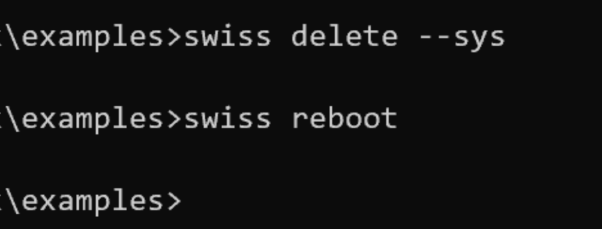
Step 3.2
Download the Base System Cleanup Tool (Click Link), double-click "Base System Cleanup.bat".
Put each cube close to the left or right side of the base to identify the cube system.
* The main device temporarily supports Android 7.1 and above, and Win10 system